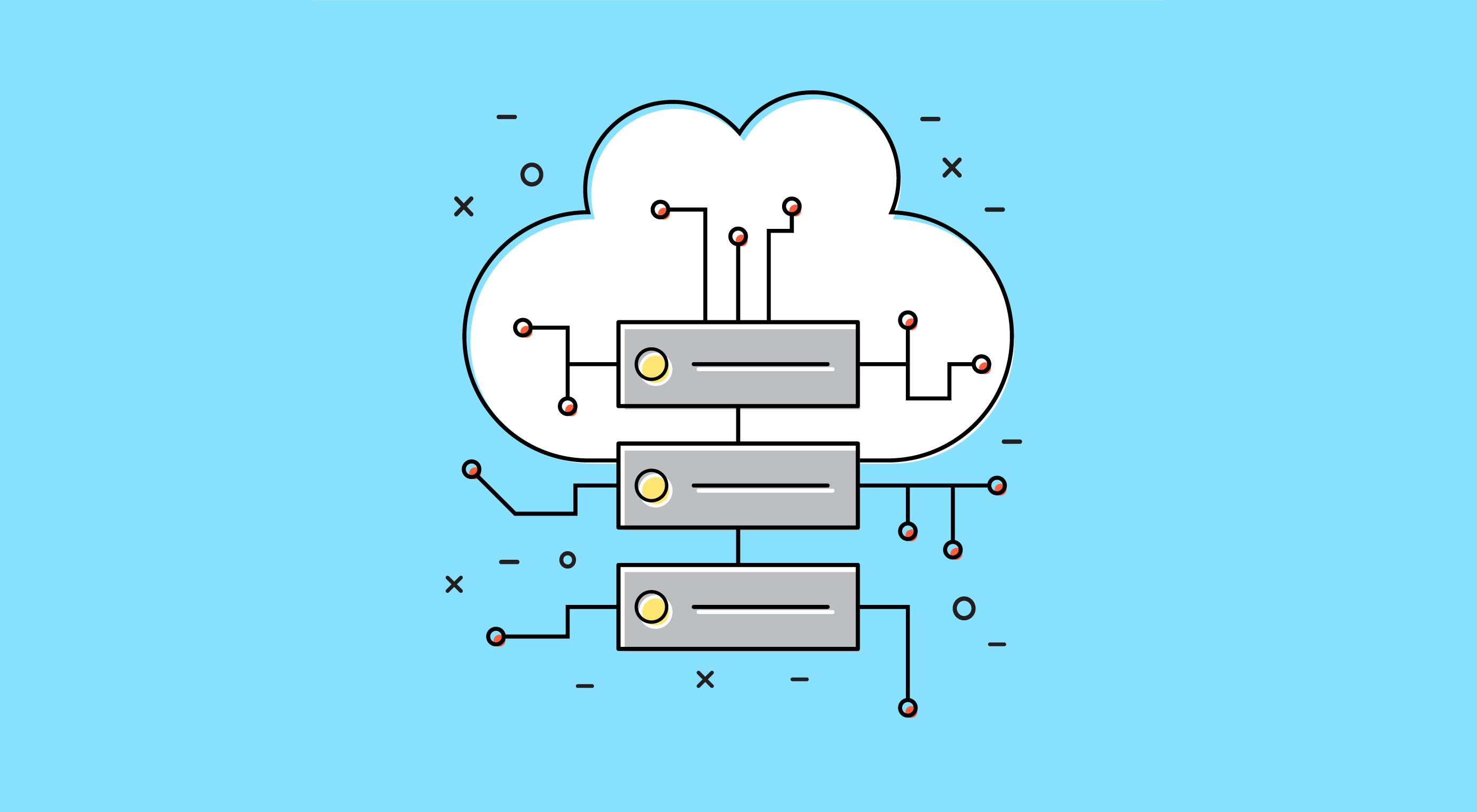 In an era where using the cloud has become something of the norm, it’s worthwhile to look at how this technology and way of working can be implemented into your design workflow to help improve the way in which you and your team work.
In an era where using the cloud has become something of the norm, it’s worthwhile to look at how this technology and way of working can be implemented into your design workflow to help improve the way in which you and your team work.
As a designer, there are a number of aspects which have to considered separately in order to move your entire workflow to the cloud. From versioning to icons, and fonts to collaboration, moving your design workflow to the cloud can make substantial improvements to the way you work. In this article we are going to look at some of the benefits of doing so, and some of the best solutions to help you on your way.
Moving my design workflow to the cloud has made it made it more efficient and easier. I’d highly recommend moving as many aspects of your workflow to the cloud as possible, and seeing how much it can help you in improving your process and management of files and projects.
Benefits
More accessible
Let’s say, for example, you leave your computer at home by accident. A fairly basic example, but with a simple sign in to a few accounts you can have your same workflow, and files, up and running in a matter of minutes. It takes the emphasis away from your computer and places it with the applications and software you use.
Safer
No longer is there a single point of failure
No longer is there a single point of failure. If you forget to backup your files and subsequently have an issue with your computer and even lose or have your computer stolen, cloud services such as Dropbox have your back. These services keep multiple backups of your files and allow you to restore versions in an instant.
Multiple machines
Many designers use more than one computer. Whether that be an all-in-one and a laptop, or a home computer and a work computer, using the cloud to manage your workflow keeps everything in sync seamlessly across these machines. This means no more downloading icons onto two separate computers, or having trouble sharing color palettes.
New computer
We all have to replace our computer at some point. Using a cloud-based workflow allows you to switch to a new machine in under an hour. A simple sign-in to multiple accounts and you’re up and running, taking away the inconvenience of transferring fonts and email accounts, and installing plugins and extensions.
Save space
For computer users with a solid state drive, you know all too well that while the performance is superior to its hard disk drive predecessor, the storage space is significantly less for the equivalent price. Most cloud storage services are now incredibly competitively priced and certainly in my case allowed me to save money by purchasing the very smallest SSD available. Having transferred my workflow to the cloud, I now use less than 10% of my SSD capacity—a significant reduction from before.
Drawbacks
Internet speeds
Not everyone has access to the sort of internet speeds which allow you to sync large files in a timely manner. It can be incredibly frustrating when you save a file and it takes 15 minutes plus to sync. This is a significant limitation but hopefully one that most people will be able to overcome at some point in the near future. Despite this, it still allows many aspects of a cloud workflow to be implemented, specifically with smaller assets such as fonts and icons.
It can be incredibly frustrating when you save a file and it takes 15 minutes and upward to sync
Internet connectivity
Many cloud-based apps are improving the experience for users who are lacking internet connectivity for a period of time. Google Docs with the offline functionality, for example, allows for as little interruption to your workflow as possible. Other apps are still not quite at the same level and so it’s an important consideration when your workflow involves long periods of being disconnected from the internet.
Solutions
Having summarized some of the benefits and drawbacks, we’re now going to look at some of the most effective and leading solutions in each main aspect of design.
File-syncing
Dropbox is the big name when it comes to file-syncing. And with good reason. It’s well designed, stores deleted files for 30 days, and has a whole host of other features, particularly on the Plus plan.
By shifting all your files into Dropbox, you can rid of the constraints and backup requirements which come with storing files on your computer. It’s cheap, easy, and accessible. Plus, you can quickly share screenshots without cluttering your desktop or having to pay for a Droplr or CloudApp plan.
Design software
I appreciate designers have different specializations and therefore require different software. However, if your workflow allows for it, I can’t recommend Figma highly enough. It seamlessly syncs your files to the cloud (without even using Dropbox).
It also allows you instant access to the full Google Fonts library, and can be accessed from anywhere (including the browser) with just a login. Figma also creates backups of each version which can be restored instantly.
Browser
Chrome is more consistent cross-browser, and handles a number of cloud-based applications such as Google Docs and Figma much better than its counterparts. Its selection of design-oriented extensions is also far more comprehensive in comparison with other web browsers. A simple sign in gives you access to all the web-based software you need. In fact, I personally could use Chrome alone, since all the other apps I use such as Figma and Slack are available in-browser.
Passwords
Any cloud-based design workflow needs quick and easy access to passwords
Any cloud-based design workflow needs quick and easy access to passwords. I’m not going to recommend a specific password manager but would recommend using one of them, not least for the fact it’s convenient.
Team assets
Keeping assets synced between teams can be difficult. Figma has now launched their Team Library which allows you to sync components (a.k.a symbols) between team members in real-time. For other apps such as Sketch and Photoshop, I’ve found the best solution to be Craft which allows you to sync and share any layer/group/artboard including style guides in Sketch with your coworkers.
Fonts
For premium fonts software such as Typekit are very easy to use and host a wide selection of fonts at an affordable price.
The fonts can be quickly synced to your computer and work especially well when combined with packages such as Adobe Photoshop, Illustrator, or Experience Design.
Icons
Personally, I use a mix of Dropbox and Figma to sync and access my icons. Desktop apps such as The Noun Project are extremely simple to use and keep your icon assets in sync, while also allowing instant access to thousands of new icons.
| LAST DAY: Complete Website Builder Kit for Mobirise, 400+ Blocks, 7000+ Icons – only $37! |
from Webdesigner Depot https://www.webdesignerdepot.com/2017/04/how-to-move-your-design-workflow-to-the-cloud/
No comments:
Post a Comment